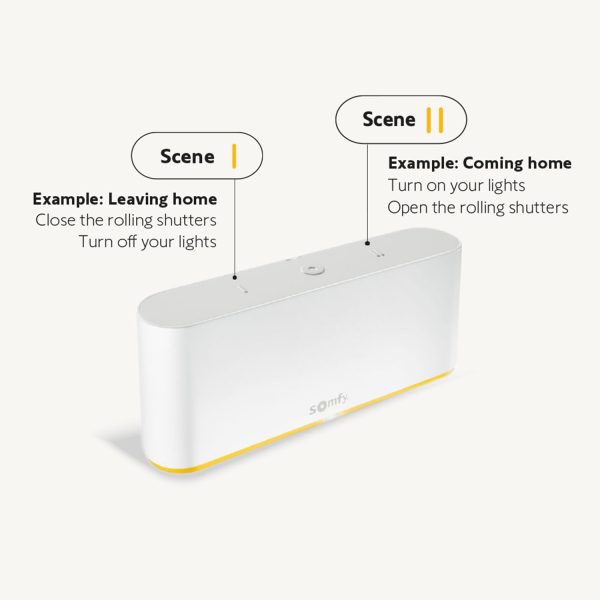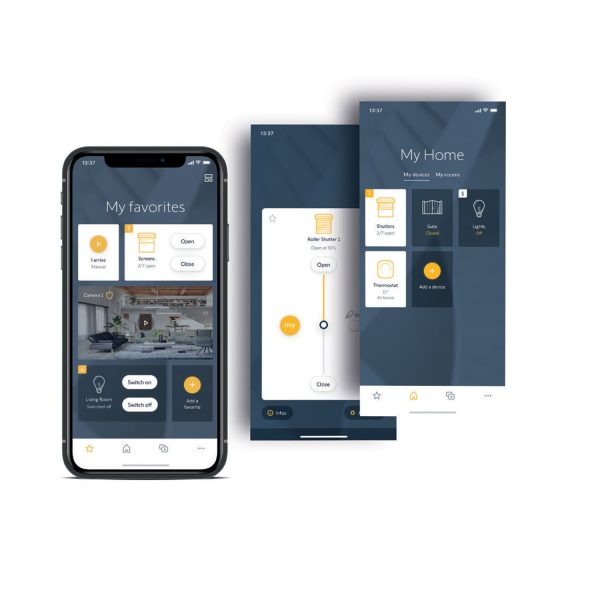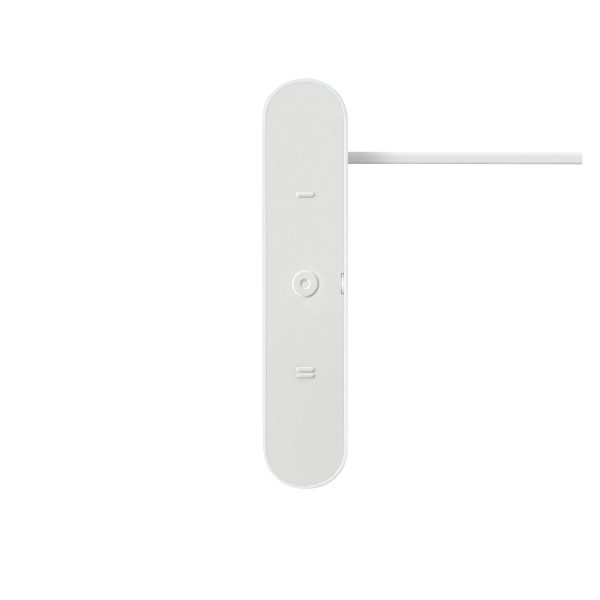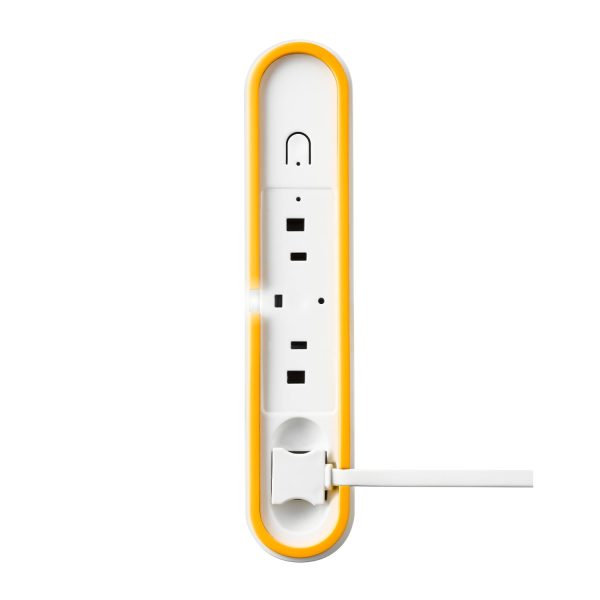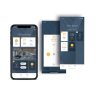Somfy TaHoma® Switch Smart Home Hub
Control multiple devices at once with the small and discreet TaHoma Switch Smart Home Hub. It works via Wi-Fi and offers brilliant functionality through a touch of a button, to app control, all the way to voice control.
Compatibility
Somfy TaHoma® Switch Smart Home Hub is compatible with the following systems:

Original price was: £179.00.£155.00Current price is: £155.00.
EAN / Barcode: 3660849580353
Description
Frequently Asked Questions
Is my data safe with the TaHoma® switch?
Yes, the TaHoma® switch has been certified for UL’s Gold IoT security rating, therefore the switch and the TaHoma® app comprehensively cover cybersecurity requirements including secure updates and connections as well as stored and transmitted data security.
How do I dim the TaHoma® switch's LED light?
In order to dim the light, open the TaHoma® app and select “plus menu”, then click “my box”. In the box option category you can activate or deactivate the indicator light thanks to the switch.
How do I update my TaHoma® switch?
Open the TaHoma® app and select “plus menu”, then click “my box”. Then go to update of the box and it will guide you through the process. If there is a new version of the software available then you can either install the update immediately or select the option to install tonight.
Automatic updates are available, this option can be selected in the “my box” section of the app.
How can I add products into TaHoma® switch?
Visit the TaHoma® app and select the “My home” menu option, next select “Add equipment”, then choose the category of the equipment and follow the instructions on the app which will guide you to the eventual addition of the product into your TaHoma® switch.
How do I create an advanced scene in the TaHoma® app?
Open the TaHoma® app and click the “My scenes menu”, select “create your own scene”, press “advanced scene”, you can then choose when you would like the scene to occur (it could be a specific time or it can be triggered by the status of a connected equipment in your home), then choose the equipment you want and the desired action.
You can also add more conditions to your scene and make an even more precise automation.
Then name your scene, save and enjoy.
How do I create favourites in the TaHoma® app?
Open the TaHoma® app and open the “My favourites” menu shown by the star icon. Next click “add a favourite” then click on which equipment, scene, and room you want to add as your favourite, and select the desired equipment to group together.
How to add a voice assistant in the TaHoma® app?
To add a voice assistant, open the TaHoma® app and select “…” and then select “voice assisstants” in the external services section. Then choose which voice assistant you desire, to open the configuration panel click on the first option. Next just follow the instruction in the TaHoma® app, once this is done you can control your equipment through voice commands.
How do I create a manual scene in the TaHoma® app?
Open the TaHoma® app, and go to the “my scenes” menu. Select “Create your own scene”, click “manual scene”, select your first equipment this can either be an individual or a group if you would like to set common actions. Then simply set the desired action, to maximise the potential of the scene you can add more equipment straight after the first.
Finally name your scene and save it. Then press the play button to launch the scene.
How do I easily personalise suggested scenes in the TaHoma® app?
Visit the suggested scenes page on the TaHoma® app, and select the scene you want to customise, follow the instruction on the app. Next choose how you would like to launch the scene and select the equipment and its related actions.
Now you can enjoy the suggested scene with your own personal touch.
Product Specifications
Physical and Performance Attributes | |
|---|---|
| Weight | 428 grams |
| Dimensions (L x W x H) | 85 × 85 × 115 mm |
| Protection Rating (IP) | 30 |